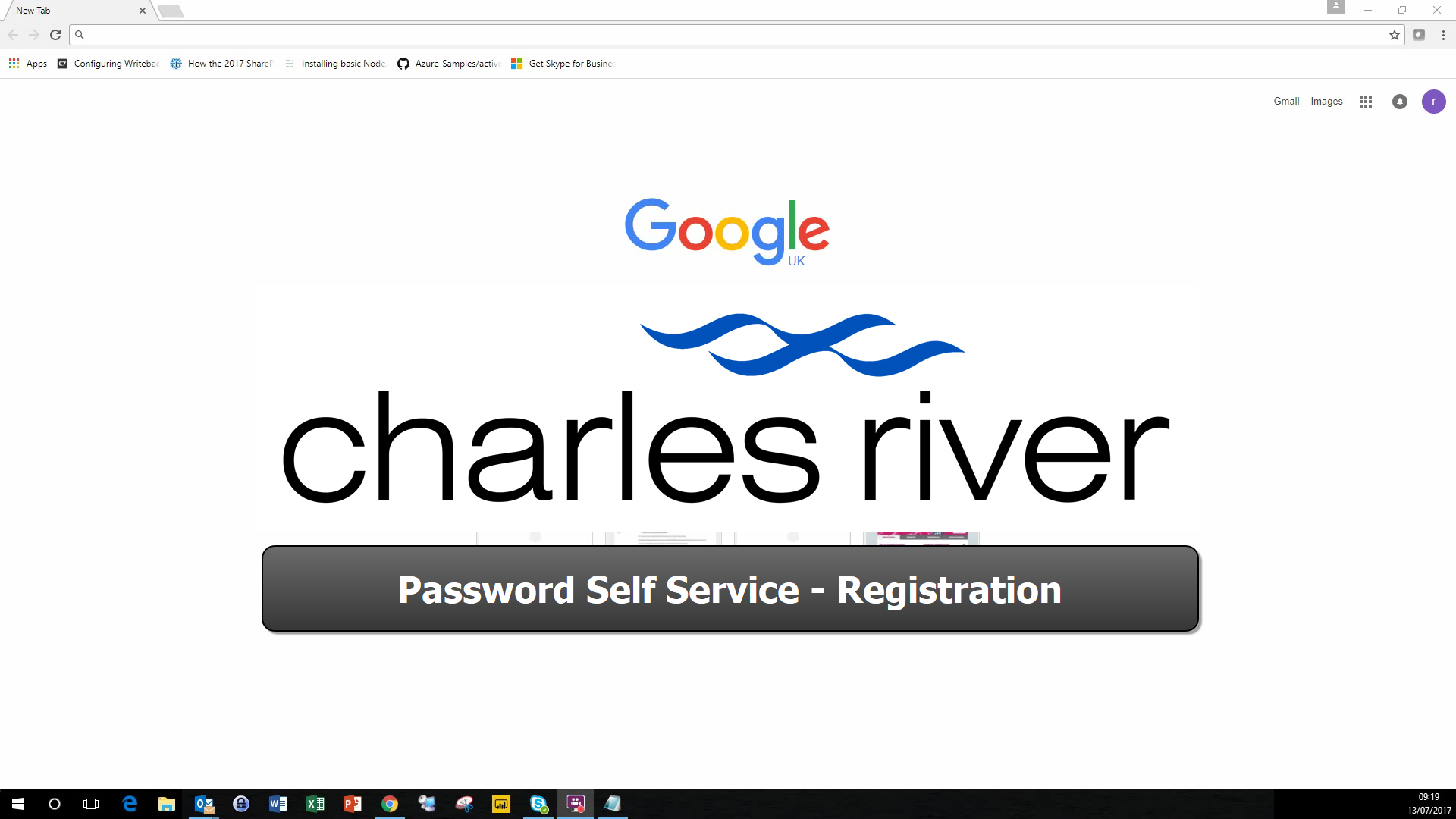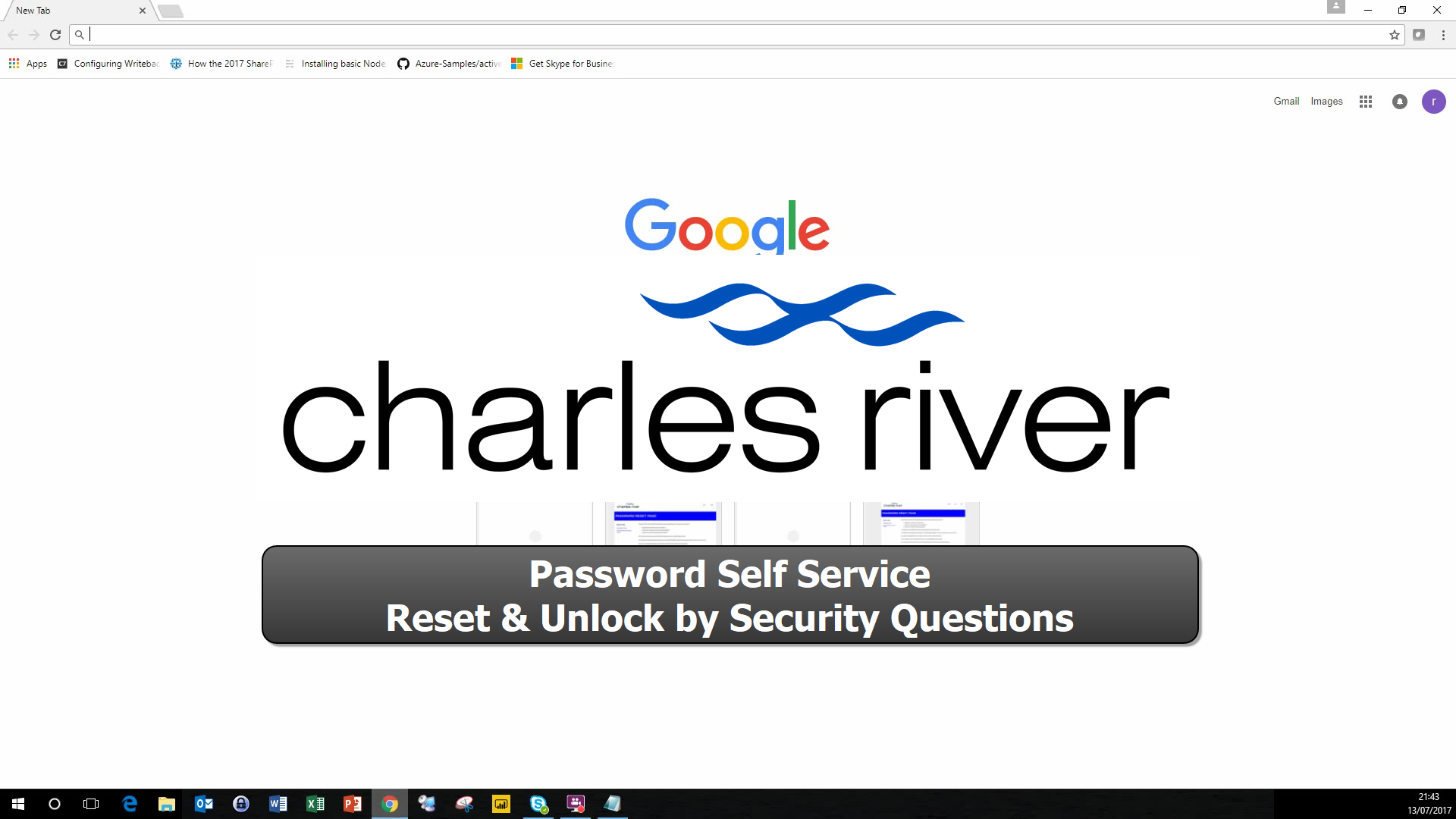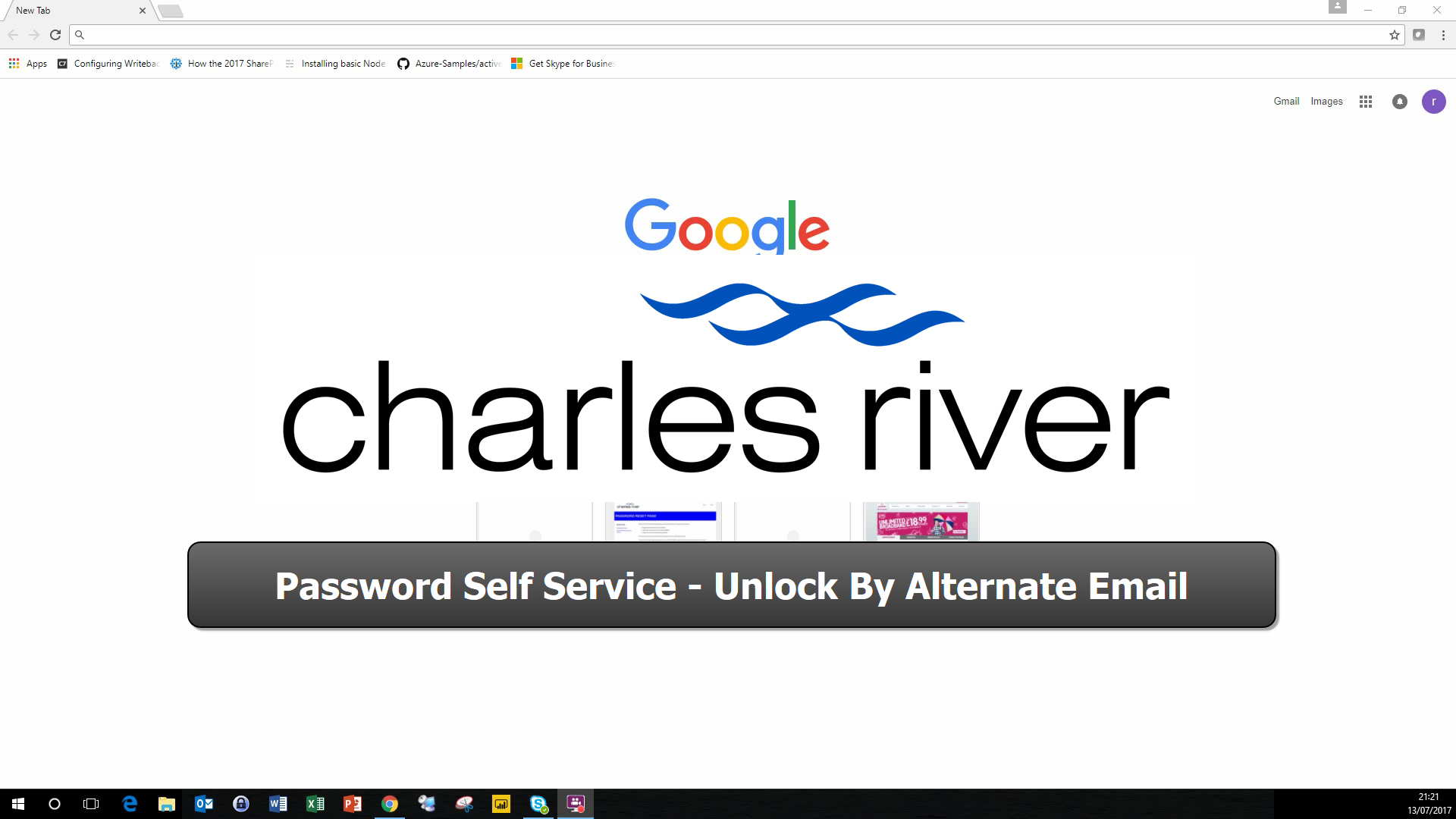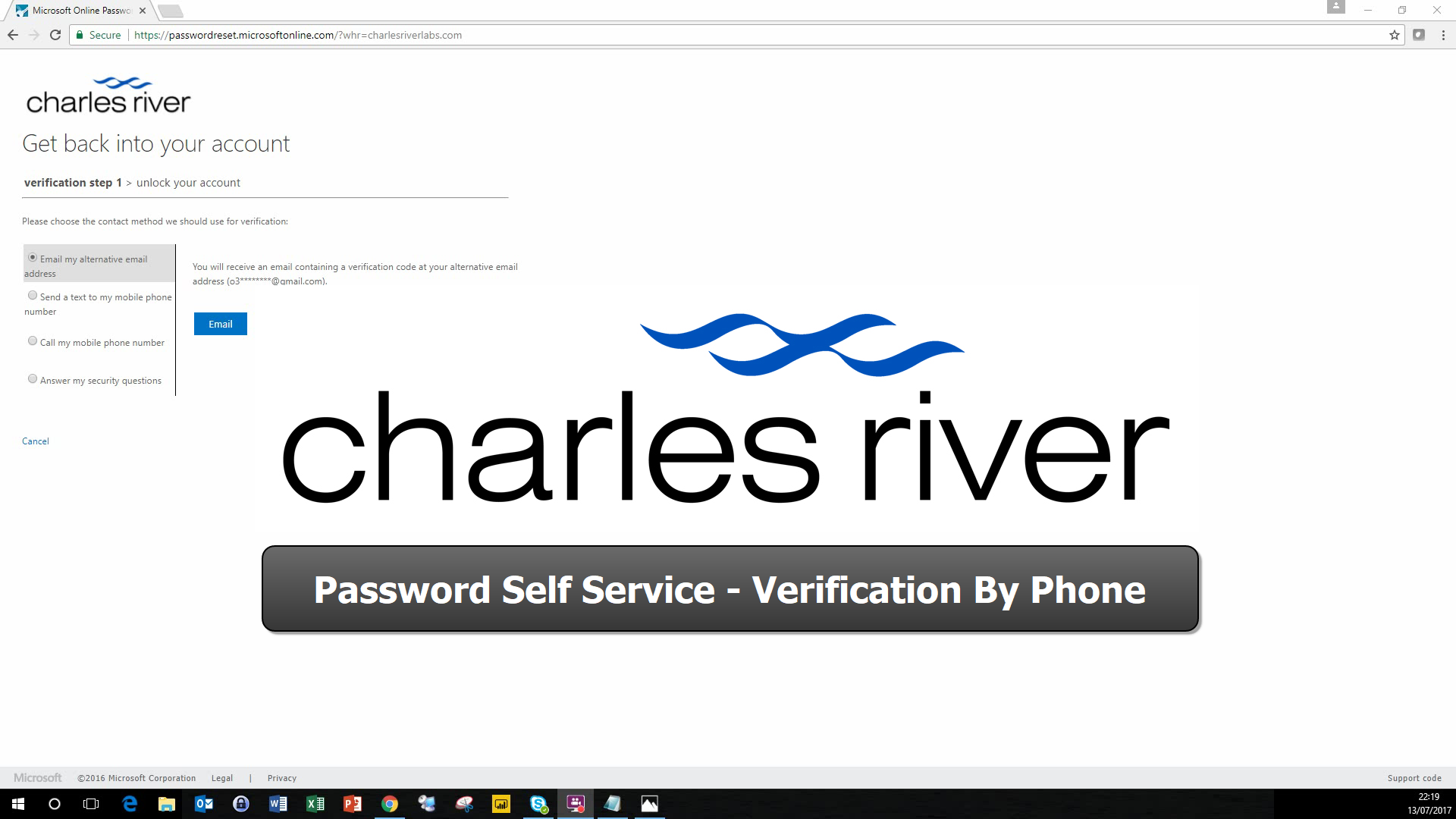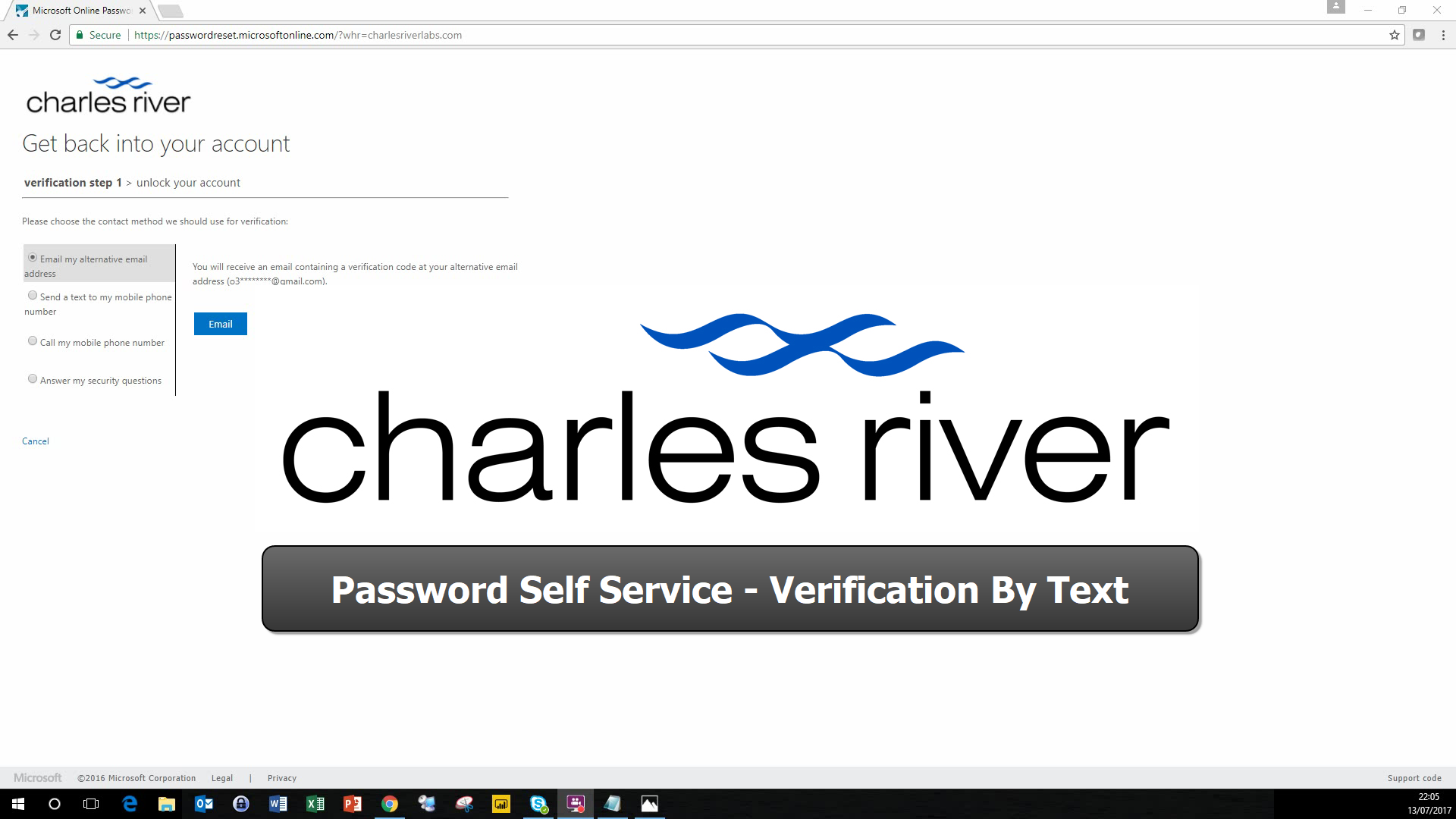Welcome to the Charles River Laboratories self-service password reset page.
Password Reset / Account Unlock
This page can be used to-
- Register for Self-Service Password Reset
- Reset your password when you have forgotten it or if it expired
- Unlock your account if it has been locked out
All of these tasks can be performed without resorting to have to call the Service Desk.
To be able to take advantage of these features you are REQUIRED to register for this service before you need / try to use it.
If you have not registered already, then please click here
You can see below links to video tutorials on how you can both register and use the service
If you have any queries or issues with this service please contact the IT Service Desk for further assistance
If you are working remote and wish to reset your password, please follow these steps
- Logon to your computer using your old password
- Open a browser and go to this page (https://password.criver.com/) and reset your password
- Close the browser
- Launch the company VPN and sign-in using your new password. Wait until the VPN is connected
- Press CTRL+ALT+DEL to lock the Windows desktop
- Unlock the Windows desktop using your new password. This will update the cached credentials stored on your computer so they contain your new password